Documentation
Installing Sirius Scan
Welcome to the Sirius Scan installation guide. Sirius is an open-source general purpose vulnerability scanner that leverages community-driven security intelligence, combining vulnerability databases, network scanning, agent-based discovery, and custom assessor analysis.
System Requirements
Before installing Sirius Scan, ensure your system meets the following requirements:
- Docker Engine: Version 20.10.0 or newer
- Docker Compose: V2
- Git: Latest stable version
- RAM: Minimum 8GB (4GB absolute minimum)
- Storage: 20GB free disk space (10GB minimum)
- Network: Active internet connection
System Architecture
Sirius consists of several microservices:
- sirius-ui: Web interface (Next.js) running on port 3000
- sirius-api: Backend API service on port 9001
- sirius-engine: Scanning engine on port 5174
- sirius-rabbitmq: Message broker (RabbitMQ) on ports 5672/15672
- sirius-postgres: Database (PostgreSQL) on port 5432
- sirius-valkey: Key-value store on port 6379
Installation Steps
- Clone the Repository
git clone https://github.com/SiriusScan/Sirius.git
cd Sirius
- Start the Services
docker compose up -d
This command downloads pre-built Docker images and starts all services automatically.
- Access the Web Interface
- Open http://localhost:3000 in your browser
- Login with default credentials:
- Username:
admin - Password:
password
- Username:
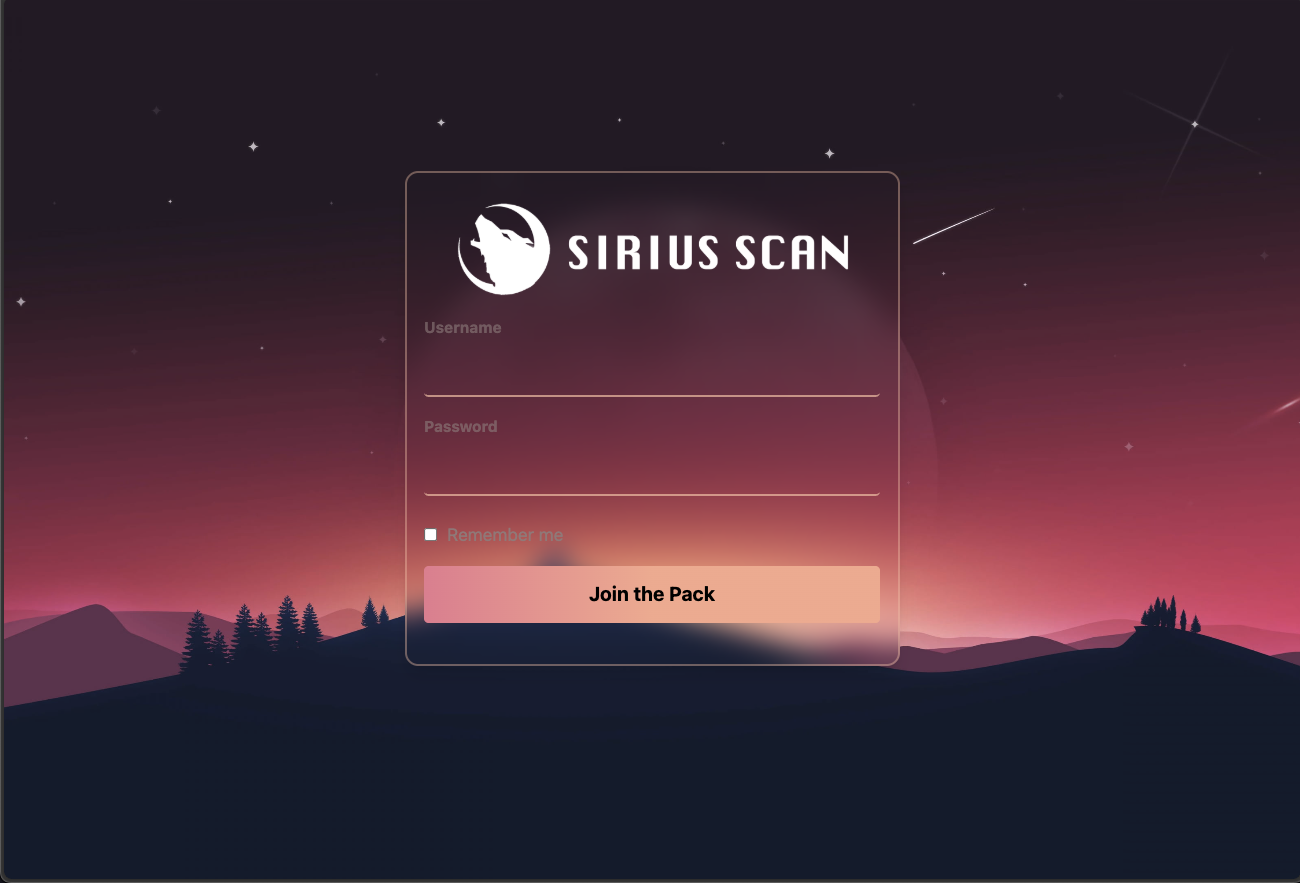
Verifying Installation
Check if all services are running:
docker compose ps
Verify UI accessibility:
curl -s -o /dev/null -w "%{http_code}" http://localhost:3000
# Should return: 200
✅ If everything is working, you can proceed to the Quick Start Guide!
⚠️ Troubleshooting (Only if you encounter issues)
Most users won't need this section. These steps are only necessary if you experience problems during installation.
The following issues can occur when Docker images aren't available on the registry or when there are local environment conflicts:
Docker Image Issues
Problem: docker compose up -d fails with "pull access denied" or "image not found" errors.
Why this happens: Sometimes pre-built images aren't available on the registry, or you're using an older version that requires local building.
Solution: Build the images locally instead:
docker compose build --no-cache
docker compose up -d
Container Build Failures
Problem: Build process fails with compilation errors (bcrypt, dependency installation, etc.).
Why this happens: Local system differences, Docker cache issues, or missing dependencies.
Solution: Clean Docker cache and rebuild:
docker compose down
docker system prune -f
docker compose build --no-cache
docker compose up -d
Service Startup Issues
Problem: Services fail to start or keep restarting.
Why this happens: Port conflicts, insufficient resources, or configuration issues.
Solutions:
- Check service logs:
docker compose logs <service-name> - Verify port availability:
netstat -tuln - Ensure sufficient system resources (8GB+ RAM recommended)
- Wait for database initialization (may take 30-60 seconds)
Complete Reset Procedure
When to use: If you have persistent issues and want to start completely fresh.
# Stop all services
docker compose down
# Remove all containers and volumes
docker compose down --volumes --remove-orphans
# Clean Docker system
docker system prune -f
# Start fresh
docker compose up -d
# Monitor startup
docker compose logs -f
Getting Help
If you continue to experience issues:
- Check GitHub Issues for similar problems
- Review the main repository documentation
- Open a new issue with detailed error logs
- Join our community discussions
Security Notice
Important: For production deployments, ensure you:
- Change all default credentials immediately
- Properly secure your services with firewalls
- Review and update environment variables
- Configure appropriate network access controls
- Regularly update to latest versions
Next Steps
- Read the Quick Start Guide
- Take the Interface Tour
- Review the comprehensive documentation in the main repository